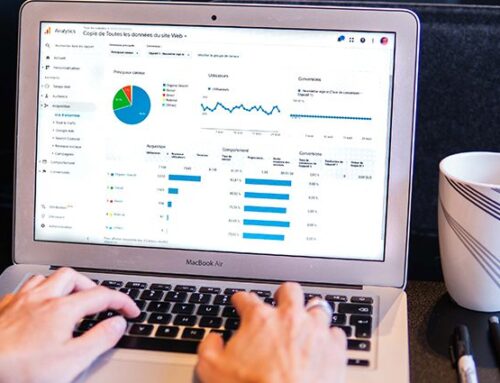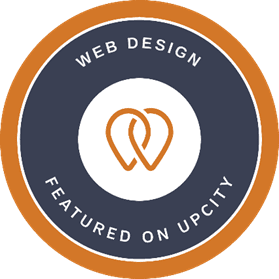In a world where search engine optimization (SEO) and user experience are key to attracting visitors to your website, it’s vital that you’re doing everything possible to make your site Google-friendly. Optimizing images on your website is one of the best ways to not only boost SEO but ensure improved website performance. Luckily, there’s an easy way to optimize all of your images with Photoshop.
Photoshop is one of the most useful tools at your disposal when optimizing images for the web. If you are unfamiliar with how to optimize images in Photoshop, you’re in the right place! Charley Grey has the answers to all of your questions.
Why is it Important to Optimize Images for the Web?
Images are an important part of any website and, when balanced with valuable content, they make for a better user experience. Unfortunately, images can be demanding on the capabilities of your website. With an average of 64% of a website’s weight being comprised of images according to HTTP Archive, making the mistake of not optimizing your images for the web can be costly.
When images aren’t optimized for the web, the result can be incredibly slow load times and an unsatisfactory user experience. These are two of the biggest factors at play when it comes to SEO optimization, so there is no room for error when it comes to your website’s images. Image optimization ensures that your images are properly compressed and are set at the best display settings to be used on the web. That’s why image optimization tools such as Photoshop are so useful – they simplify the process.
Image Optimization Options in Photoshop
When optimizing images for the web with Photoshop, there are many factors to consider in terms of the image’s appearance. An image’s appearance on the web is largely determined by the color variations displayed by the computer platform, monitor, browser type, and operating system.
Aside from that, however, an image’s web performance is dependent upon image format. There are four main image optimization options within Photoshop to choose from. Each image format has its own strengths, and these should be used as guidelines when choosing the best format for your web image.
- PNG-24: This format is considered to be one of the best formats for photographs, specifically those that contain transparency. PNG-24 format is typically a larger file compared to other image optimization options best suited for photographs and supports 24-bit color.
- JPEG: JPEG is the best format for optimizing photographs for the web. Unlike PNG-24, JPEG images don’t support transparency but are also much smaller than the same images set in PNG-24 format. There is a wide range of colors (16 million to be exact) supported by JPEG format as, like PNG-24, JPEG utilizes 24-bit color.
- GIF: The GIF format is considered the standard format for art and illustrations featuring areas of solid color, text, and sharp detail. Animated images are also required to be formatted as a GIF.
- PNG-8: PNG-8 isn’t nearly as well known as the popular GIF format but can be used as an alternative. Unfortunately, PNG-8 format is more limited than the GIF format as it doesn’t support animated images. Both GIF and PNG-8 formats support up to 256 colors.
Using Photoshop for Image Optimization
Now that you have an understanding of both the importance of image optimization and the four main formats supported, it’s time to discuss the process within Photoshop. There is one well-known method available to you when using Photoshop for image optimization known as the “Save For Web” command.
Save For Web Command
The Save For Web command is typically utilized for precise optimization of images for use on the web. This command grants you the ability to preview your images in a variety of different formats and settings via the handy Save For Web dialogue box.
When using the Save For Web command, simply open the photo you wish to optimize and select File and then Save For Web. Next, you’ll choose any of the four formats previously discussed and set your settings using the file format menu. Here are some of the options you can adjust when working with the Save For Web command:
- Background transparency/ background matting
- Image sizing
- Compression options
- Color options
- Image quality
Of the optimization options offered within Photoshop, reducing image size, saving an image to reduce file size, and compressing an image file are the most effective in optimizing your images.
Reducing Image Size
Reducing the overall size of an image is crucial to setting an image at the appropriate dimensions for use on your website without compromising quality. In order to access this option, select “Image” followed by “Image Size” within Photoshop. Depending on where you will be placing the image on your website, you’ll want to select the optimal dimensions.
Image Quality
Photoshop features a scale of five different presets that yield different final output file sizes. Each of these presets result in a different image size. The lower you go in image quality, the smaller the size of the file. Here is a look at each of the presets and their final output file size:
- Low: 86 KB
- Medium:152 KB
- High: 339 KB
- Very High: 611 KB
- Maximum: 1.38 MB
Compress Image File
When optimizing images in Photoshop, it should be noted that an export quality of 60 tends to be the most popular choice. This is because it effectively reduces a file’s size to less than a megabyte while maintaining image quality. Upon saving your optimized image as a copy, the original image will still be available in case you would like to experiment with different options.
Improved Website Performance and SEO Standards with Photoshop
While the file size savings returned through image optimization may not seem significant from one image to the next, these savings add up to a significant amount of free space long-term. As your website grows and more images, content, and web features are added, you are likely to find that this free space is valuable. Photoshop is the key to a simplified yet complete image optimization process that is great for SEO optimization efforts and improved user experience for website visitors.